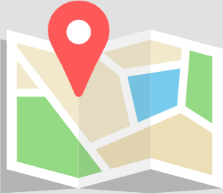USING ARTIFICIAL INTELLIGENCE FOR GRAPHIC DESIGN
In our market, AI used to stand for Adobe Illustrator, but these days it’s being associated with Artificial Intelligence. It appears that AI is very quickly intruding on just about every aspect of life. But can AI be used in graphic design? Let’s look at what could be a viable workflow.
TELL CHATGPT IT’S A GRAPHIC DESIGNER AND ASK
For this exercise, we will use the free version of ChatGPT. If you want to use this, just search Google for ChatGPT and set yourself up with a free account. I’ve already done that. Just tell ChatGPT something like this: “Imagine you are a professional graphic designer specializing in sign making. Image you are a professional graphics designer specializing in sign making. I’ll ask you some question to help me craft a design.â€
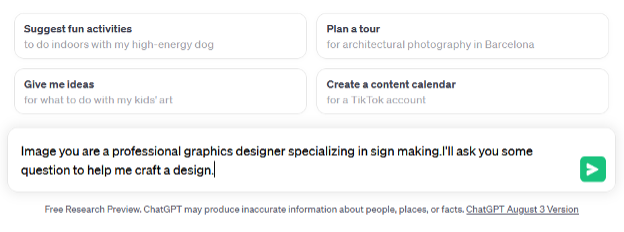
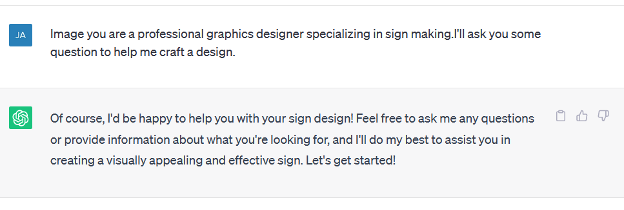
ChatGPT has agreed to pretend to be a graphic designer. Next, it’s good to provide a little context for your project. Here is what I tried.

Here’s what ChatGPT came up with:
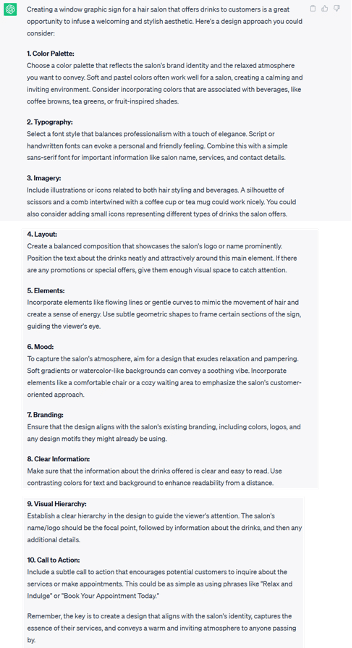
I have to say, this is a good strategy for the design. Ater reviewing this information from the ChatGPT, you should have an idea now appearing in your head! (Scary, but true, right?) I’m already “seeing†a window with some of these elements! Let’s see what we can come up with following the suggestions of ChatGPT.
FIND A COLOR PALETTE
I just typed “pastels brown green color palette†as a google search and here is what I got.
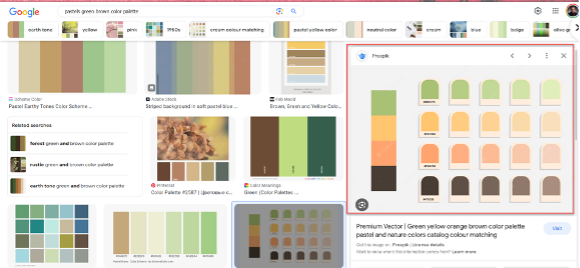
I kind of like the one on the right, so I did a right click to copy, then pasted this into Flexi.
Next, I asked Flexi to Color vectorize the image. After that I created a custom color swatch by right clicking on the current one, choose New and then right clicking on the new blank swatch and choosing merge from document resulting is a new custom color swatch.
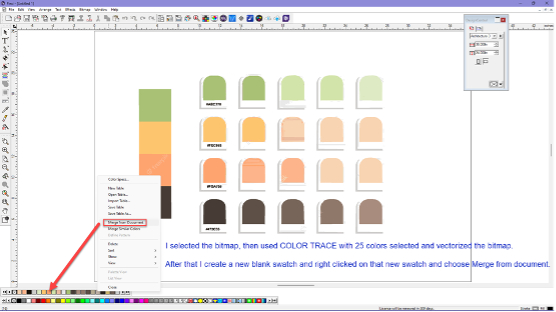

FIND A STARTING TEMPLATE
To find a starting point, I went to www.canva.com and in the search box typed “hair salon with pastel colors†Here is one design I liked.
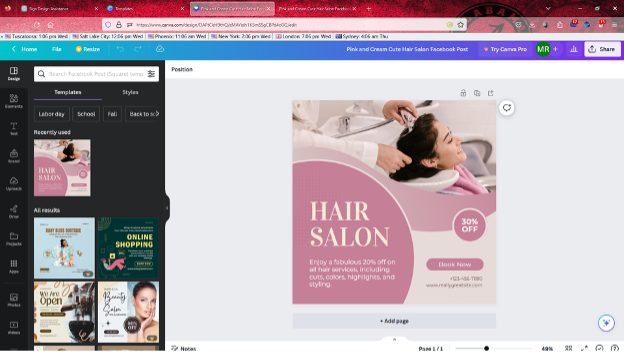
So, I downloaded it as a PDF file and opened this file in Flexi.
When importing I allowed Flexi to import the lettering as a font rather than curves because I want to change the fonts and edit them. In addition, I opened DesignEditor so I could select various objects that I wish to change.
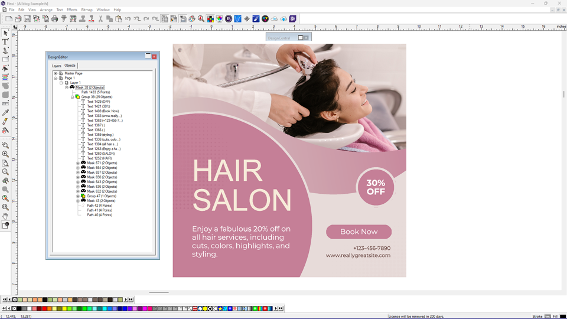
Finally, I made some text changes and added a picture of a martini that I searched google for as well.
What do you think?
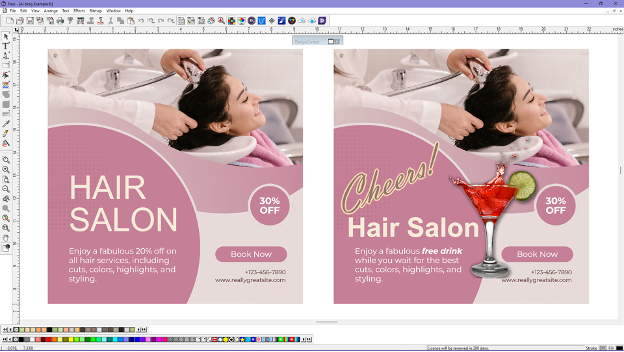
Okay, AI didn’t actually create the job, BUT it was really good at giving me a path to follow. I’m sure you REAL graphic designers could do better but for this old man, not bad!
Tell us how you use AI in design….as for me? It’s time for my hair cut and I hope there’s a long wait!
Need some help with SAi Flexi or EnRoute?
Our Learning & Development Department Can Help, just visit www.adendo.com to start your learning journey today.
You can also join the Flexi User Community where you’ll find content that’ is nowhere else on the internet and be able to connect with other users just like you.
by Mark A. Rugen, Managing Director of Learning & Development, SAi