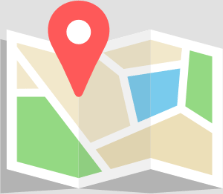Rapid Texture Previewing
Previously, viewing a rapid texture required several steps – generating geometry, applying toolpaths, and opening a 3D simulation. Now, users can simply go to the 3D Preview tab, select a tool for simulation, and adjust the Z-depth using a slider. This makes previewing engraved textures significantly faster and more interactive.
New Chamfer Tool Added
A new chamfer tool type is available for Pocketing, Threading, and Routing Offset strategies. Using conic or ball nose bits, you can now apply decorative or functional chamfers directly within toolpath setup.
Minimum Depths ensure you achieve specific chamfer widths.
Extended Depths help avoid using the tool tip, engaging the bit’s sides instead for smoother, more controlled cutting.
Performance Boost When Editing Many Objects
Significant improvements have been made to how EnRoute handles large groups of design elements. Moving, duplicating, or editing many objects at once now feels more fluid and less laggy, even on lower-spec machines.
Progressive Milling Refinements
EnRoute has added more precise control to its progressive milling toolpaths:
Step Size and Overlap can now be independently adjusted, allowing for finer surface finish or faster roughing depending on your needs.
Clean Path Offset from Fill pushes the fill pass inward to leave material for the cleanup pass, improving cut quality and edge detail.
Bi-directional Checkbox allows toolpaths to alternate direction rather than looping, speeding up overall cut time without sacrificing accuracy.
Multi-File Label Printing Support
Both the LabelMaker and LabelPrinter tools now support multi-file workflows:
From LabelMaker, you can queue and send multiple label files sequentially.
From LabelPrinter, you can select labels from multiple files to print simultaneously. This reduces manual handling and speeds up labeling in high-volume production environments.
Tool Changer Accessibility
Users can now open the Tool Changer panel directly from the Tool Library, removing the need to exit or navigate back through the interface when configuring multi-bit CNC jobs.
Duplicate Geometry Detection
Avoid unexpected issues during toolpath creation with the new Duplicate Geometry Detection feature. When overlapping geometries are found, common in vector-based files, EnRoute flags them and gives you options to select, delete, or move them to a new layer for cleaner, more precise files.
Configurable No-Travel Zones
Gain more control over your routing process by defining custom “no-travel zones” directly on your sheet. Simply draw the restricted areas and mark them, and EnRoute will automatically reroute tool movements to avoid those zones during output.
Seamless Updates with Installer Improvements
The EnRoute installer now preserves your existing setup and configuration files when updating. Upgrade confidently without losing your personalized settings.
No-Lift Toolpathing with 3D Line Entry
The no-lift toolpath feature now fully supports 3D line entry when the entry angle is set to 0, allowing smoother transitions and more efficient routing.
Smoother Adaptive Spiral Fills
Adaptive spiral fills have been refined for smoother corner alignments, ensuring cleaner transitions and more polished results.
Faster Tool Searches
Quickly find the tools you need with a new search box added to each routing strategy setup window and the tool library menu, saving you time and streamlining tool selection.
Smoother corner transitions in adaptive spiral fills, shown here on a star shape for cleaner, more precise cuts.
Library Manager Enhancements
The new Library Manager makes it easy to update your active tool library. Add tools from other libraries or remove unneeded ones in just a few clicks for better organization.
Precise Open Offset Paths
A new option in the Open Offset toolpath lets you subtract the tool radius at the start and end of the path. This ensures your cut length perfectly matches the geometry you see on screen, improving precision for open paths.
Hatch Fill Toolpath: Fillet Radius
The hatch fill toolpath now includes a “fillet radius” parameter. Set this radius above 0 to round sharp corners, improving surface finish and reducing machine stress for smoother cuts.
Progressive Milling
Introducing Progressive Milling: a new toolpathing method designed to maintain consistent tool load throughout the job. This approach loops the toolpath back on itself in an elliptical motion, optimizing efficiency and tool longevity.
Elliptical toolpathing in progressive milling ensures balanced material removal and optimal machine performance.
Threading Toolpath
We are excited to introduce a new tool type and tool path for cutting threads in the latest version of SAi EnRoute. This innovative feature applies thread tool paths similarly to the “drill centers,” allowing for the application of threads to multiple geometries simultaneously. This significantly increases efficiency and precision in your projects.
Plate Tool Bar Addition
Enhance your nesting capabilities with the new “maintain layers” option, available when nesting files across one or multiple plates. This feature ensures that objects and their toolpaths remain on their respective layers after nesting, providing better organization and workflow. By default, this option is now checked in the preferences.
Double-Sided Machining
When creating a plate, you can now choose between a standard job and a double-sided one. Additional options include selecting the flip direction, dowel hole type, and dowel size. These dowels ensure accurate positioning when flipping the material, enhancing precision and ease of use.
New Order Parameter
Optimize your toolpath sequencing with our new “Order by Entry/Pierce” parameter. This feature allows you to sequence every entry into the material, even within larger toolpath groups. Achieve a more organized and efficient cutting process, reducing time and improving accuracy.
Easily Editable Entry/Exit of Tool Paths
The latest update allows you to edit the size and angle of entry/exit objects effortlessly by clicking and dragging them. This user-friendly feature provides greater control and precision, making it easier to customize your tool paths to meet specific requirements.
Extend/Trim by Length
We’ve re-enabled the ability to trim and extend contours by a set length, providing you with more flexibility and control over your designs. This feature streamlines the editing process, making it more efficient and intuitive.
Output File Generation for Each Tool
For users without an automatic tool changer, we have added an option to automatically create an output file for each tool used in your project. The tool name will be appended to the output file’s name, simplifying file management and organization.
Create PDF Report on Output G1
Generate comprehensive PDF reports upon output, including cut time estimation, tool lists, barcodes, and a print preview of the plate. This feature provides valuable documentation and enhances project management and tracking.
Kerf Compensation Location Improvement
Enhance your kerf toolpaths with automatic entry/exit defaulting to the sharpest corner of the geometry. This improvement ensures precise and efficient cuts, optimizing your workflow.
XY Guidelines Checkbox at Plate Creation
In response to feedback from our users, you can now easily create XY 0,0 guidelines at the plate origin upon creation with our new checkbox option, improving your overall workflow.
Snap to Point Option in Point-Editing Mode
Editing contours has never been easier with our new snap-to-point functionality in point-editing mode. This feature enhances precision and ease of use, allowing you to snap to specific points while editing.
Maintain Relative Position After Scaling
Maintain the relative position of entry/exit/bridge on a toolpath when scaling with our new feature. Unlike previous versions, this update prevents the default resetting of these elements, ensuring consistency and accuracy.
Fixed Output Location for Label Image Files
Specify a path in the driver’s CNF file to consistently generate label images in a set location when they are generated with ATP.
Drag and Drop to Open File
Simplify file management with new drag-and-drop functionality. Easily open ER files in the EnRoute Design space by dragging and dropping them, streamlining your workflow and saving time.
Send to Hotfolder as Layered DXF
Send designs to a hot folder as layered DXF files with our new feature.
Kerf Toolpath Improvement
Unlock greater control with a new ability to manually enter the kerf width without needing a specific tool setup in the tool library.
Right-Click Menu Additions
Edit entry/exit and bridges directly from the right-click menu when targeting a toolpath. Yet another small way we are improving workflow and making the user experience the best it can be.
Post-Processor Options in Output Window
Access post-processor options directly within the Output window of the automated tool pathing module. This feature enhances customization and control, streamlining your workflow.