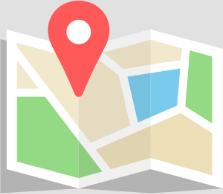
A Quick Preview
EnRoute
Building on this exciting announcement, we want to highlight the key upgrades that make the latest version of EnRoute a game-changer. From improved user interface design to enhanced toolpath optimization, our team has worked tirelessly to ensure that every aspect of EnRoute meets the highest standards of performance and reliability. Get ready to experience unparalleled efficiency and precision in your machining projects like never before.
The Ultimate Upgrade for Your Machining Needs!
Here’s a sneak peek at what’s coming
Maintain Layers During Nesting
A great new feature is the new sheet toolbar, which allows you to maintain your design layers when nesting. Previously, EnRoute did not differentiate between layers and sheets. With this option enabled, if you run out of material while nesting, it will create another sheet with its own respective layers instead of merging all geometries onto a single layer. One major advantage of this feature is that you can still prioritize the layer order when creating output for your machine.
Generate PDF Reports on Output
Users now have the ability to generate a PDF report along with their machining file. This report will show a plate preview, list the tools used in the file, provide summarized cut statistics, and generate a barcode. Devices with hand scanners can use this barcode to pull the machining file from a hot folder.
Snap to Point Editing
We’ve enabled snapping to points while in point editing mode. This will make it easier to use the point editing tools, such as the linearize tool and the curve fit tool.
Manual Kerf Width Input
Users can now enter any kerf width, even if they have not set up a kerf tool of that width.
EASE OF USE AND OUTSTANDING SUPPORT
Enroute is the right solution
to all your machining needs
Threading Toolpath
We have added thread tools as a new tool type to EnRoute. The new tool type features an outer diameter, a maximum thread depth it can cut, a minimum and maximum thread pitch, and a set number of teeth. Along with the new tool type comes a new tool path type, the thread tool path.
The thread tool path works similarly to the drill center tool path, allowing you to select multiple geometries and apply the tool path to the center of each selected geometry.
In addition to the threading tool, this tool path type requires you to select another tool capable of creating a hole for the thread tool to descend into.
Order by Entry/Pierce
It is now possible to order by pierce or entry, specifically through the order sub-paths checkbox. Previously, in EnRoute, you could only do this if you had applied the tool path to each geometry individually. The checkbox to order sub-paths will break up these traditional tool path groups, allowing you to control every single entry into the material.
Editable Entry/Exit Points
The entry and exit parameters of tool paths can now be more easily manipulated simply by clicking and dragging them to your needs. Users can now go directly into entry/exit editing mode by simply right-clicking on a tool path.
Double-Sided Machining
We’ve introduced double-sided machining in EnRoute. When you create a new plate, you now have a drop-down menu that allows you to choose between a standard or double-sided job. You will be able to set the flip direction and choose the type of dowels you would like to use to position the material when it is flipped over.
If you’ve chosen the symmetrical dowel type, you will notice that another dowel will be created on the opposite side of the plate.
By right-clicking objects, you have the option to copy to the other side, move to the other side, or mirror on the other side. You can now create design contours, reliefs, and tool paths on the top and bottom sides and send them from one to the other.
Contact Us
If you want to connect with us for a deeper follow up about the capabilities and the new features of EnRoute, don't hesitate, we will be glad to hear from you.